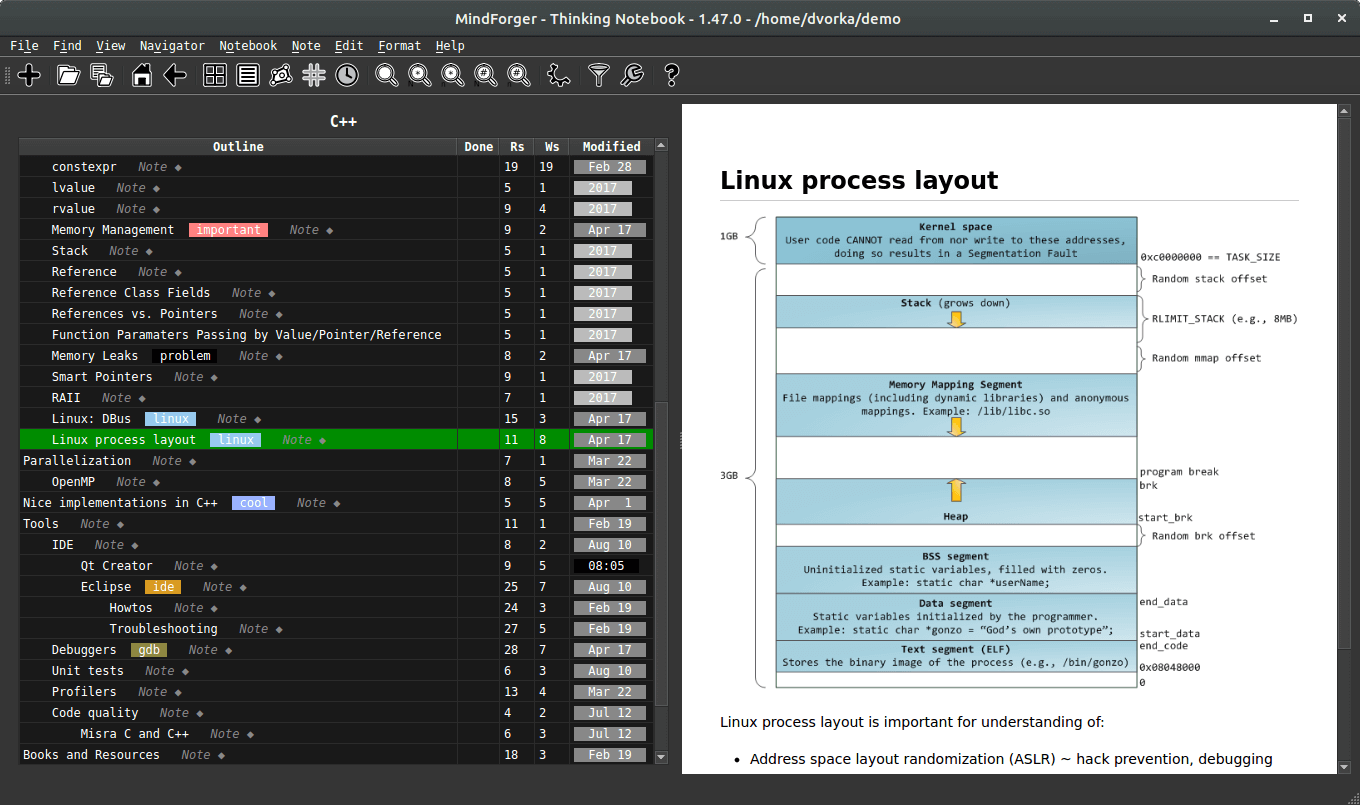CoachingNotebook - Your Outlines on the Web
Introduction
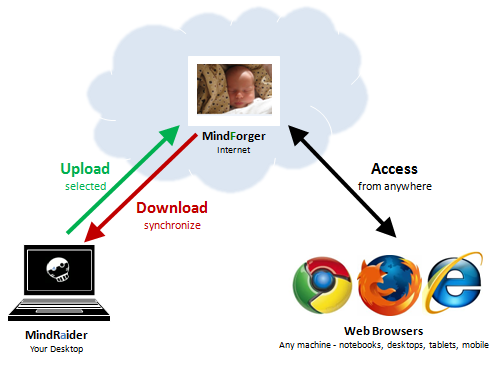
CoachingNotebook is an online companion of MindRaider. With MindForger you can upload your outlines on the web and easily access them from any device. MindForger obviously protects your privacy - your outlines cannot be accessed by anybody else except you.
Sign Up
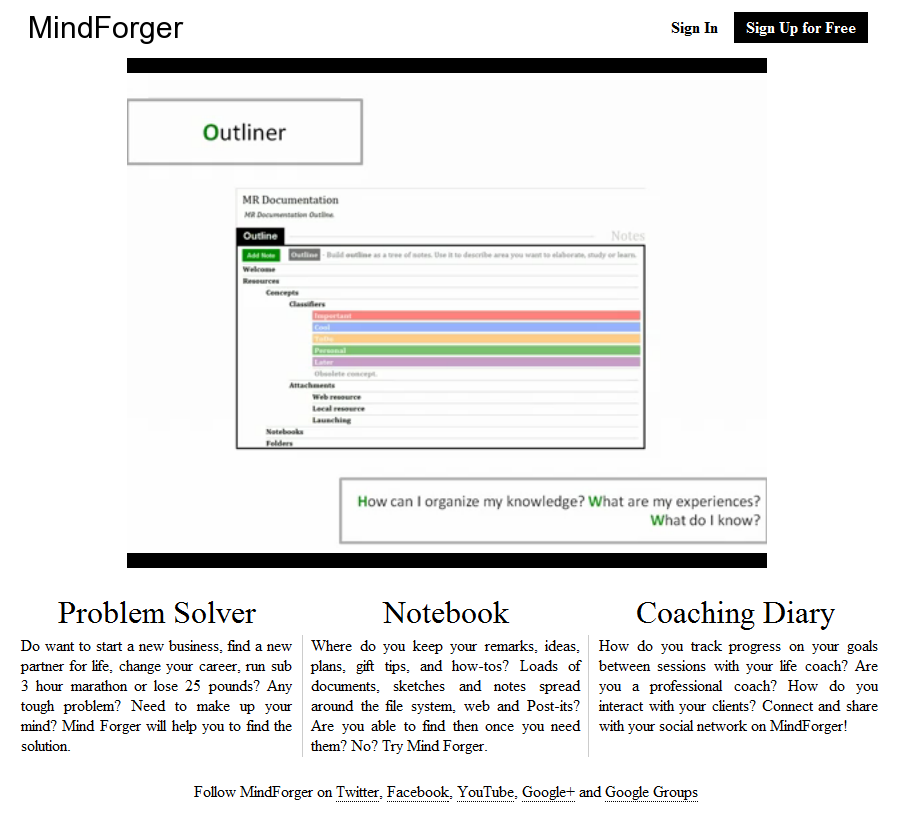
Sign Up to MindForger:
- Go to web.mindforger.com
- Click Sign Up for Free button in order to register.
- You will need a Google account. If you want to give CoachingNotebook a try and don't want to use your existing Google account, simply create a new one.
- Finish the registration process by reading and accepting the terms.
Upload Outline
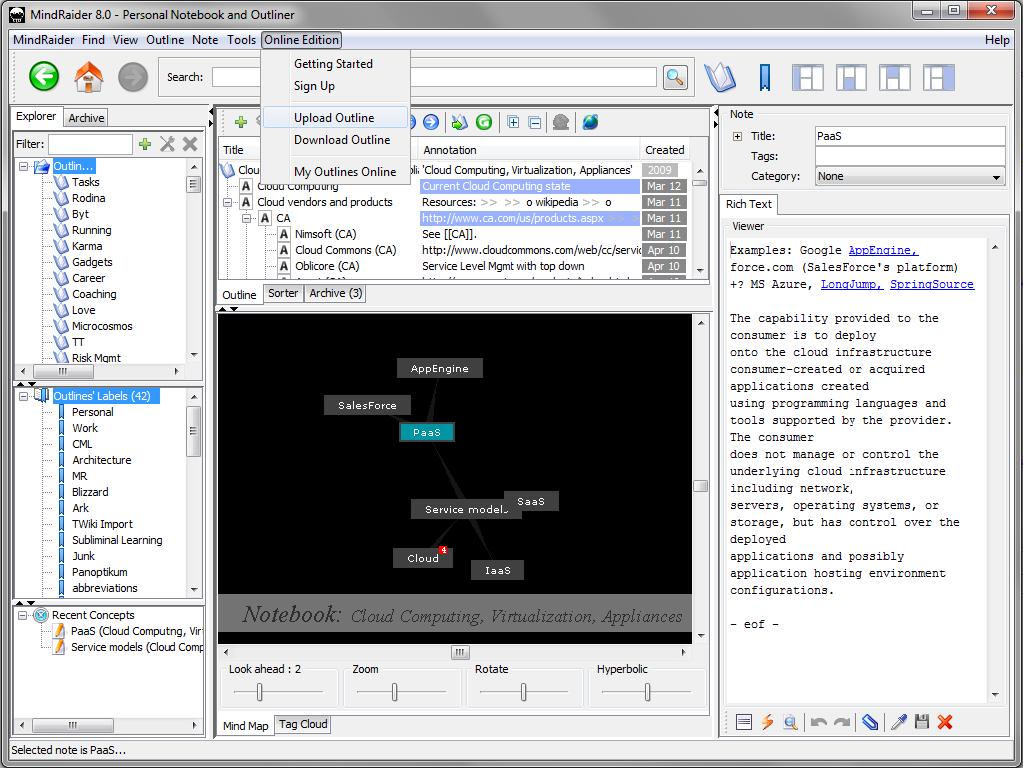
Upload any outline from MindRaider to CoachingNotebook:
- Start MindRaider.
- Choose Upload Outline from Online Edition menu.
- List of your outlines appears.
- Choose the outline to upload and click Next >.
- Provide CoachingNotebook username and password. Please note that your credentials (username and password) are never stored to the filesystem. Therefore you will have to re-enter the credentials after MindRaider restart.
- Your outline will be uploaded to CoachingNotebook.
- If you have already uploaded the same outline in the past, don't be affraid it will not be overwritten - both old and new version will be kept by CoachingNotebook..
Upload active outline from MindRaider to CoachingNotebook:
- Start MindRaider.
- Click "globe" icon in outline's toolbar next to TWiki export and left/up/down/right operations.
- Provide CoachingNotebook username and password. Please note that your credentials (username and password) is never stored to the filesystem. Therefore you will have to re-enter the credentials after MindRaider restart.
- Your outline will be uploaded to CoachingNotebook.
- If you have already uploaded the same outline in the past, don't be affraid it will not be overwritten - both old and new version will be kept by CoachingNotebook.
Edit Outline Online
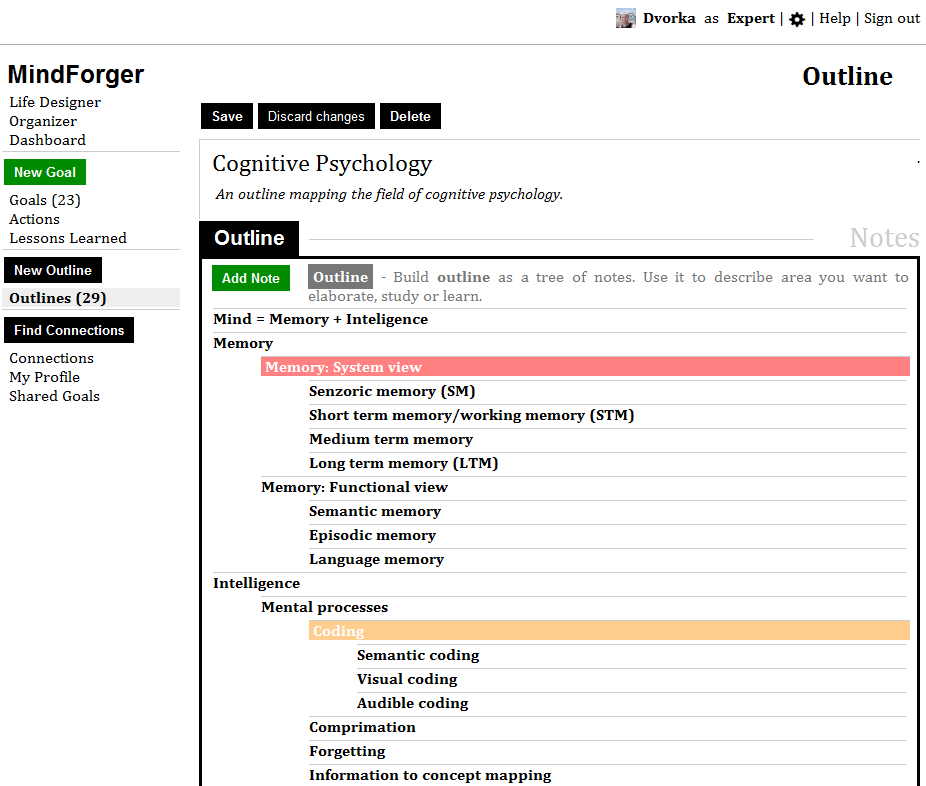
Sign Up to CoachingNotebook:
- Go to web.mindforger.com and log in.
- Click Outlines item in the left menu.
- Select Outline you want to edit from the list.
Download Outline
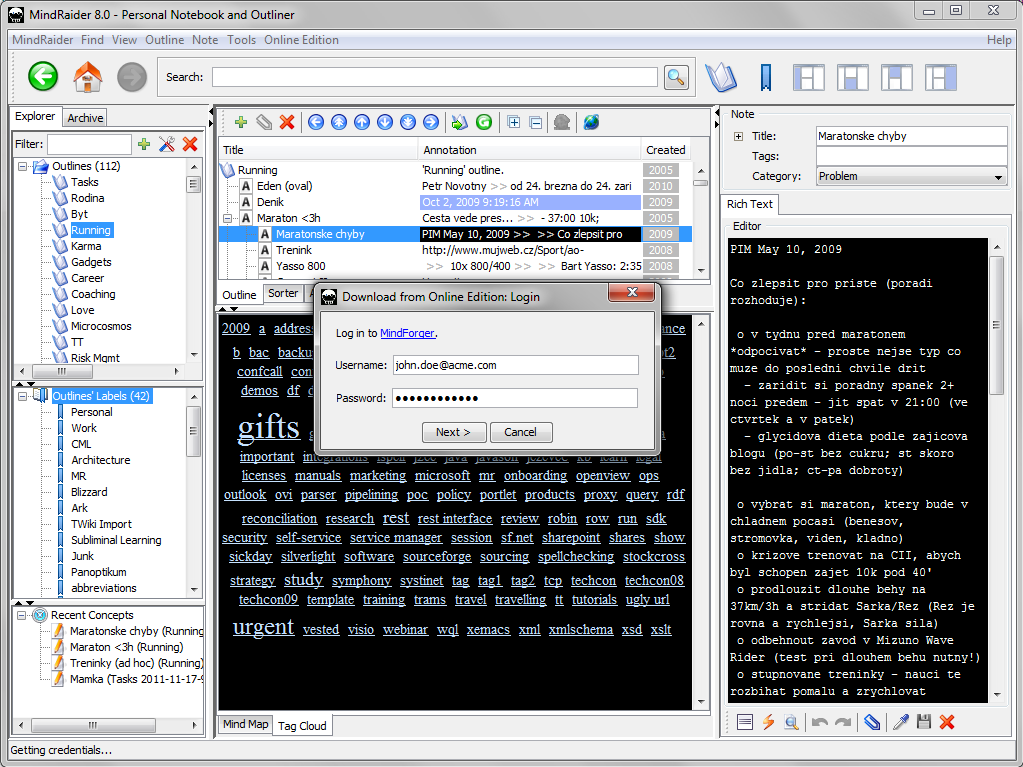
Download outline from CoachingNotebook to MindRaider:
- Start MindRaider.
- Choose Download Outline from Online Edition menu.
- Provide CoachingNotebook username and password. Please note that your credentials (username and password) are never stored to the filesystem. Therefore you will have to re-enter the credentials after MindRaider restart.
- List of your CoachingNotebook outlines appears.
- Choose the outline to download and click Download >.
- Your outline will be download from CoachingNotebook and imported to MindRaider.
- If you have already downloaded the same outline in the past, don't be affraid it will not be overwritten - both old and new version will be kept by MindRaider.